1. Open the Control Panel (All Items View).
2. Click on the Windows Firewall icon.
3. Click on the Turn Windows Firewall on or off link in the left blue pane. (See screenshot below)8. Click on OK. (See screenshot above)OPTION ONE
Home or Work (Private) Network Location Settings4. To Turn On Windows FirewallA) Select (dot) Turn on Windows Firewall. (See screenshot below step 5)5. To Turn Off Windows Firewall
B) If prompted by UAC, then click on Yes.
C) Check the Windows Firewall notifications settings you want. (See screenshot below step 5)
D) Go to OPTION TWO below.A) Select (dot) Turn off Windows Firewall. (See screenshot below)
B) If prompted by UAC, then click on Yes.
C) Go to OPTION TWO below.OPTION TWO
Public Network Location Settings6. To Turn On Windows FirewallA) Select (dot) Turn on Windows Firewall. (See screenshot below step 7)7. To Turn Off Windows Firewall
B) If prompted by UAC, then click on Yes.
C) Check the Windows Firewall notifications settings you want. (See screenshot below step 7)
D) Go to OPTION TWO below.A) Select (dot) Turn off Windows Firewall. (See screenshot below)
B) If prompted by UAC, then click on Yes.
C) Go to OPTION TWO below.
9. Close the Windows Firewall window when done. (See screenshot below step 3)
HowStuffWorks explains thousands of topics, from engines to lock-picking to ESP, with video and illustrations so you can learn how everything works.
How to Turn Windows Firewall On or Off in Windows 7
Here's How:
Subscribe to:
Post Comments (Atom)
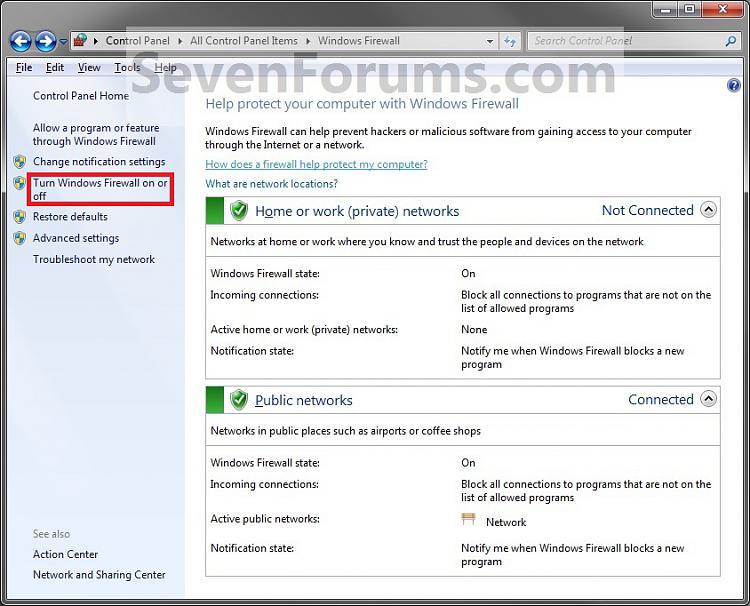
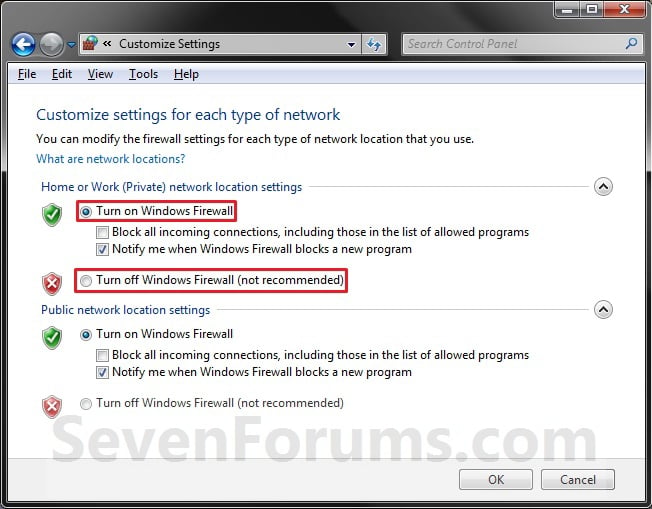
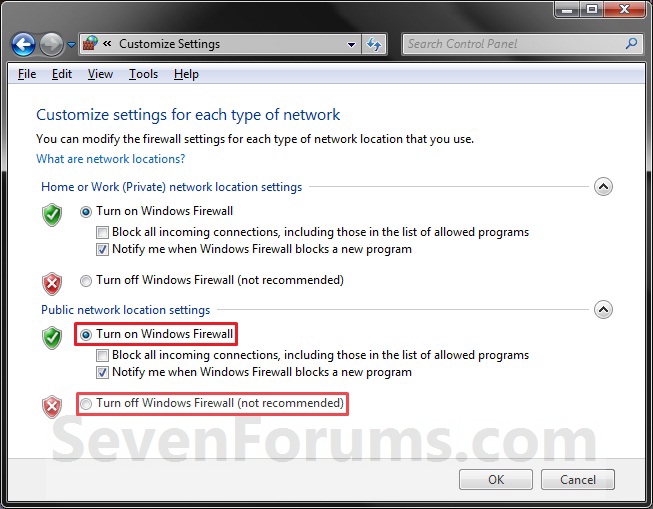
No comments:
Post a Comment